Frequently asked questions
VETERFLIX is a high quality 2D / 3D surgical content sharing platform that is practical and educational value for all surgical professionals.
Our goal is to overcome global health problems and improve patient comfort and well-being through the spread of medical knowledge without geographic or cultural barriers through the broadband Internet.
A publisher is an individual who posts their surgical videos.
Also, a publisher can share medical and surgical knowledge with others while earning revenue from it.
If you want to be a publisher, please contact us now.
This website is partially free.
Paid content is marked ‘P’ at the bottom of the image.
Veterflix is updated regularly.
You can reset your password by receiving a password reset email.
After clicking in “Forgot password?” in the login window, we’ll send a verification link to the email address.
NOTE: Not all TVs are supplied with 3D capabilities and setting up for 3D TV will differ depending on the type of 3D technology the TV is using. To see if your TV is 3D capable and what type of 3D technology the TV is using, check the specifications or the supplied manual of the TV.
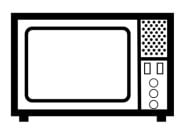 |
1. Turn the TV оn. 2. Connect the 3D source device to the TV using а High-Speed HDMI® cable. Display the Veterflix content to watch in 3D оn the TV screen. Makes sure to play the content in full screen. |
3. Using the supplied remote control, press the INPUT button to select the appropriate HDMI input.
4. Put the 3D glasses оn.
5. Press the 3D button оп the TV remote control or select 3D format (Side-by-Side) by pressing the OPTION button and selecting 3D format.
After logging in, go to your profile page and type the new password at the bottom of your profile page.
To change your password, you will be requested to enter your current password, and then type the desired new password twice to ensure accuracy.
If you notice any unauthorized payment, please check our Cancellation and Refund Policy.
The cancellation and refund policy can be found in the NOTICE menu.
Veterflix is also available on the mobile.
The card is only accepted as a payment method.
If you want to change the card, you will need to cancel or refund your payment and re-pay for the card you want to change.
Click Payment in My page in the upper right corner.
You can see current and past courses.



